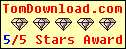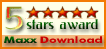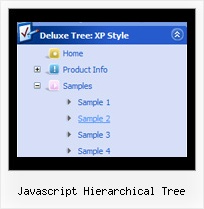Template: Javascript Hierarchical Tree
Vista Style 6 Dhtml Menu Tree
The template emulates Vista OS menu style. To open submenus click on menu items.
The appearence of this template is determined by the following parameters:
- The menu have XP Style; Animation effect for subitems
- Toggle-mode support.
- Items have icons
- Menu has a static position and is placed within the table cell
The template emulates Vista OS menu style. To open submenus click on menu items.
The appearence of this template is determined by the following parameters:
- The menu have XP Style; Animation effect for subitems
- Toggle-mode support.
- Items have icons
- Menu has a static position and is placed within the table cell
Key features:
- Unlimited number of sub levels
- Submenus expand/collapse on mouseover
- Several menus on one page
- Items with icons
- Relative/Absolute menu position
- Image arrows
- Filters and Transitional effects
- 3-state icons for each item
- Unlimited number of sub levels
- Submenus expand/collapse on mouseover
- Several menus on one page
- Items with icons
- Relative/Absolute menu position
- Image arrows
- Filters and Transitional effects
- 3-state icons for each item