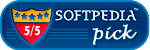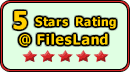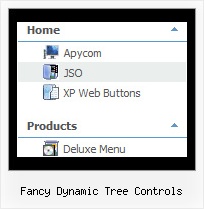Recent Questions Fancy Dynamic Tree Controls
Q: Hello we have a javascript menu on our site. I want to know howcan we have our vertical drop menu appear for people who do not have javascript enabled on their computer? The problem is whenever someone doesn't have javascript enabled on their computer we get a lot of errors on our stats page for missing menu images. Please let me know how we can eliminate this situation.
A: When your security settings in IE doesn't allow Javascript onpages you load you can't see a dynamic page content. So, you cannotsee your javascript menu at all.
There is no way to enable these preferences automatically, in othercase there are no reasons to create security preferences.
You can use search engine friendly code, so you'll see all yourlinks (for the main items and submenus) when your security settings in IE doesn't allow Javascript.
You can generate search engine friendly code.
JavaScript Tree Menu is a search engine friendly menu since v1.12.
To create a search engine friendly menu you should add additional html code within your html page:
<div id="dmlinks">
<a href="http://deluxe-menu.com">menu_item_text1</a>
<a href="http://deluxe-tree.com">menu_item_text2</a>
...etc.
</div>
To generate such a code use Deluxe Tuner application.
You can find this GUI in the trial package.
Run Tuner, load your vertical drop menu and click Tools/Generate SE-friendly Code (F3).
Q: I am using collapsible javascript menu. In the menu are some links to pdf-files.
On clicking them, a new window opens and the pdf is shown.
But to download the file, the right mouse click is necessary, but the field with save link isn't displayed. Any idea to solve this problem?
A: You can try to write your tmenuItems in the following way:
["|<a href='file.pdf' target='_blank'>Open file</a>","", "", "", "", "", "", "", "", ],
But you should create correct style for <a> tag.
Q: JavaScript Tree Menu supports keyboard navigation eg. CTRL+F2 to activate menu.
Why does Deluxe Tabs not have the same feature?
I would like to use both java script navigation menu systems on the same page, and both need to have keyboard navigation for accessibility reasons.
A: Unfortunately it is really so, Javascript/DHTML Tree and Deluxe Tabs doesn'thave such a feature now.
We'll try to add this feature in the next versions of the java script navigation menu.
Q: Hi, I am looking at your JavaScript Tree Menu package. It looks very nice, but I cannot find any kind of manual for how to use it. There's some online documentation on the Tuner, but (for example) I can't find anything that documents the dm_popup window open options. I find some sample code I can copy that has the call
return dm_popup(0, 1000, event)
1. So, what do these parameters mean?
2. It takes a long time for the menu to go away if you don't click anything. From tracing through the obfuscated javascript with firebug, it looks like the second parameter sets a timeout to make the menu go away. But when I change the "1000" to "1", the menu does not appear to behave any differently.
3. If I want to have more than one of these menus show up on the page, how would I do that?
4. I have it set up to show the popup when you right-click a page element. However, the menu items only appear to fire if you then left-click them. This is confusing to the user: I'd like to have the menu items also fire when you right-click them for consistency. How would I configure this?
These are the kinds of questions I would like to have answers to, but I cannot find any relevant documentation. Do I have lots of tracing through javascript ahead of me? If I have just missed the relevant documentation, please tell me where to find it. I would love to use your product, but if I have to spend all my time tracing javascript it's not a big win for me. Thanks for your assistance.
A: 1) You can find window open options info on our website:
http://deluxe-menu.com/popup-mode-sample.html
Click "Show additional info" button on this page.
2) You should adjust the second parameter in dm_popup() function:dm_popup(0, 500, event);
3) See the first parameter in the dm_popup() function is menuInd, soif you want to create several popup menus you should create severaldata file and call them on your page, for example:
<script type="text/javascript" language="JavaScript1.2" src="menu-top.js"></script> // ID - 0 //standard menu (doesn't use popup feature)
<script type="text/javascript" language="JavaScript1.2" src="source_pop.js"></script> // ID - 1
<script type="text/javascript" language="JavaScript1.2" src="source_pop1.js"></script> // ID - 2
<script type="text/javascript" language="JavaScript1.2" src="source_pop2.js"></script> // ID - 3
<script type="text/javascript" language="JavaScript1.2" src="source_pop3.js"></script> // ID - 4
and so on.
See how you should call dm_popup() functions:
<img src="../../../../fileadmin/img/flag_de.gif" width="50"
onMouseOver="return dm_popup(1, 2000, event);" style="cursor: pointer;">
// 1 - is ID of the second menu
....
<img src="../../../../fileadmin/img/flag_fr.gif" width="50"
onMouseOver="return dm_popup(2, 2000, event);" style="cursor: pointer;">
// 2 - is ID of the third menu
// 3 - is ID of the fourth menu
... and so on.
4) Unfortunately it is not possible now.
Unfortunately we don't have additional documentation yet. But you canfind all need info on our website. Try to use search field on ourwebsite.
> I have another question. My popup menus are not fixed, they are dynamic in
> the sense that I have multiple rows showing up on the page and each row
> needs to have custom information passed. Each row has one or more database
> identifiers associated with it, and the ajax calls that will get fired
> when I choose a menu item such as "Edit" or "Add Child" will need those
> database identifiers. How would I pass this information?
You can dynamically generate the menu structure. For example movemenuItems into your phph page (or embed in a Smarty Template) insideSCRIPT tag:
<script type="text/javascript">
var menuItems = [
["Terminal","index.php?form=TERMINAL&tid={$tid}"],
["Kassenschnitte","index.php?form=KS&tid={$tid}"],
["Buchungen Debit","index.php?form=DEBIT&tid={$tid}"],
["Kredit- / Bonuskarten","index.php?form=KREDIT&tid={$tid}"],
["Rucklastschriften","index.php?form=RLAST&tid={$tid}"],
["Monatsstatistik","index.php?form=STATISTIK&tid={$tid}"],
["RL-H.Rechnung","index.php?form=RLASTABR&tid={$tid}"],
["LiveStream","index.php?form=LIVESTREAM&tid={$tid}"],
["Reports","index.php?form=REPORTS&tid={$tid}"],
["Datenhistorie","index.php?form=HISTORY&tid={$tid}"],
["Bankleitzahlen","index.php?form=BLZ&tid={$tid}"],
["<br />Ihre Nutzerdaten","index.php?form=NDATEN&tid={$tid}"],
["<br />{$NAVI}",""],
];
dm_init();
</script>