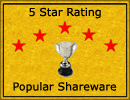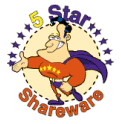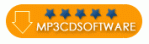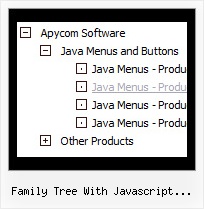Recent Questions Family Tree With Javascript Library
Q: I’ve tried every configuration available—absolute and relativepositioning and so on. I can’t get the menus to display correctly.
I have to offset the topDX by -150 and so on just to fudge it into a CLOSE position…it certainly doesn’t mirror the preview window
A: See, the problem is that the script can't get css properties of the object if they are described in separate .css block (or file).
In other words, you can't get the value of "position" attribute of the object if the object doesn't have this property within inline style(style="position:absolute"). To get the value you should move .css style into style="" attribute.
Please, try to add your
css file -> inline css, for example:
You should add style="position:absolute;"
to the
<DIV id=navholder>
So, you'll have:
<DIV id=navholder style="position:absolute;">
Q: We are a registered user of deluxe menu.
We are using your Deluxe-Menu.
We have one problem we have implemented menu in our html page.
It works very well in IE but there is a problem in firefox.
It display gap between two menu.
A: 1) You can move search engine friendly code inside the NOSCRIPT tag:
<!-- Code for JavaScript Tree Menu Items. Generated by Deluxe Tuner -->
<noscript><a href=http://deluxe-menu.com/>Javascript Menu by Deluxe-Menu.com</a>
<div class="dmlinks" style="font:normal 11px Verdana;color:#000000;text-decoration:none">
<a href="default.html">Home</a>
<a href="products.html">Products</a>
...
<a href="channel_partners.html">Partners</a>
<a href="feedback.html">Feedback</a>
<a href="http://blogs.innowera.biz">Blogs</a>
</div>
<!-- End of Code for JavaScript Tree Menu Items -->
</noscript>
You won't see links when your page loads in that case.
2) You should specify the following parameter:
var itemSpacing="0";
Q: The contact page drop down menu examples would not work with the Firefox browser. And the submenu would show a white bg in the Internet Explorer browser.
A: Your color parameters are incorrect:
var itemBackColor=["91C24D","8B3A96"];
var itemBorderColor=["ffffff","ffffff"];
You should write them in the following way:
var itemBackColor=["#91C24D","#8B3A96"];
var itemBorderColor=["#ffffff","#ffffff"];
Q: Would it be possible at some point to introduce more font decoration options to the mouseover variables, I would like to add bold as a mouseover font decoration, but obviously this is not possible at the moment.
A: Unfortunately, JavaScript Tree Menu doesn't have such a feature. You can onlyset it's color. You cannot set the font of menu item bold when selected.
You should addthe following code in your data file:
function changeFont(obj, over)
{
obj.style.fontWeight = over ? 'bold' : 'normal';
obj.style.fontSize = over ? '13px' : '12px'; // You can not use this line
}
var menuItems = [
["<div onMouseOver='changeFont(this, 1)' onMouseOut='changeFont(this, 0)'>Security</div>","", "", "", "", "", "", "", "", ],
["<div onMouseOver='changeFont(this, 1)' onMouseOut='changeFont(this, 0)'>Ease of Access</div>","", "", "", "", "", "", "", "", ],
["|<div onMouseOver='changeFont(this, 1)' onMouseOut='changeFont(this, 0)'>Internet Options</div>","", "", "", "", "", "", "", "", ],
["|<div onMouseOver='changeFont(this, 1)' onMouseOut='changeFont(this, 0)'>Windows Firewall</div>","", "", "", "", "", "", "", "", ],
["<div onMouseOver='changeFont(this, 1)' onMouseOut='changeFont(this, 0)'>Network and Internet</div>","", "", "", "", "", "", "", "", ],
["<div onMouseOver='changeFont(this, 1)' onMouseOut='changeFont(this, 0)'>Hardware</div>","", "", "", "", "", "", "", "", ],