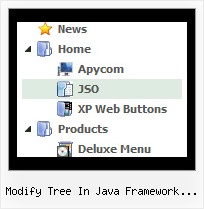Recent Questions Modify Tree In Java Framework Javascript
Q: We have been using you menus for a couple of months now. If I use the pathPrefix_link variable does it prefix dhtml menu's links that already have http or https (such as external sites) and will it interfere with the javascript onclicks for that we have setup?
A: No, path prefix won't be added to links with 'http://...' and 'javascript:...' in the beginning ofthe link field.Q: Do you have a Mac version for javascript menu navigation?
A: You should download free trial version on MAC.
So, you'll have MAC version of JavaScript Tree Menus.
And use the licensed engine files from the licensed .zip
(you candownload it from the link in your license message).
Unfortunately we don't have html version of the Tuner for Javascript/DHTML Tree
and Deluxe Tabs now. We'll try to create it in the nearest future.
You can find all templates for Javascript/DHTML Tree, Deluxe Tabs, Popup Window, Calendar in thetrial package.
More info about installation and parameters you can find on our websites:
http://deluxe-menu.com
http://deluxe-menu.com/css-menu/
http://deluxe-tabs.com
http://deluxepopupwindow.com/
http://calendardatepicker.com/
Q: I'm interested in buying your products. I have no experience in programming, only know html/php. How easy would it be to set up these down vertical menu items? I understand your explanation of copying scripts into the relevant html pages. But what about inserting the menus? Do I have to program them myself?
Thanks for your help. I just love your deluxe items.
A: Unfortunately we don't have step by step tutorial now. We'll try tocreate it in the nearest time.
1. Create your menu in Deluxe Tuner application.
You can create any menu as you like in Deluxe Tuner.
Deluxe Tuner v2.4 supports JavaScript Tree Menu (http://deluxe-menu.com) &Javascript/DHTML Tree (http://deluxe-tree.com) & Deluxe Tabs (http://deluxe-tabs.com)
You can use ready to use templates. You can find them in the templateswindow.
When you open Deluxe Tuner ( JavaScript Tree Menu ) you can click "File/New"and add items and subitems using buttons "Add Item" and "Add Subitem" onthe main window.
You should set items and subitems parameters on the "Item Parameters"window.
See also other parameters for the menu on the main window.
More info about menu parameters you can find on our site (you can alsouse local version of the site which you can find in the trial package"JavaScript Tree Menu / deluxe-menu.com /")
http://deluxe-menu.com/parameters-info.html
http://deluxe-menu.com/menu-items-info.html
You can also use Individual Styles for items and subitems
http://deluxe-menu.com/individual-item-styles-info.html
http://deluxe-menu.com/individual-submenu-styles-info.html
2. You should install the menu on your page.
You can click, for example, File/Export to HTML (you can't do it inthe MAC version).
Add several rows into your html page.
<head>
...
<!-- JavaScript Tree Menu -->
<noscript><a href="http://deluxe-menu.com">Javascript Menu by Deluxe-Menu.com</a></noscript>
<script type="text/javascript"> var dmWorkPath="deluxe-menu.files/";</script>
<script type="text/javascript" src="deluxe-menu.files/dmenu.js"></script>
<script type="text/javascript" src="data-deluxe-menu.js"></script> //data-deluxe-menu.js - data file created in Deluxe Tuner.
...
</head>
<body>
...
<table>
<tr><td><script type="text/javascript" src="deluxe-menu.files/data.js"></script></td></tr>
</table>
...
</body>
You should also copy all engine files
dmenu.js
dmenu4.js
dmenu_add.js
dmenu_dyn.js
dmenu_key.js
dmenu_cf.js
dmenu_popup.js
dmenu_ajax.js
into "deluxe-menu.files/" folder. You should place this folder in thesame folder with your index. html page.
Q: I am planning to use the deluze Menu for my web site I am making some examples to see how it Works, I am using a Tab vertical java menu and I cannot make it posible to make the link to another page.
A: Try to write your link in the following way:
["Item","link:http://deluxe-menu.com", "", "", "", "", "", "", "", ],