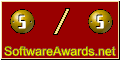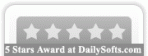Recent Questions Jsp Menu Tree
Q: I am trying to setup a popup tab menu like the one that you have on top part of your web pages (containing items; "Home", "Product Info", "Sample"...).
Right now I am using <div id=""> tag to load everything and break the content into each tab, but it is taking a long time to load everything first then break them down into tabs. So I thought maybe having each tab's content in each page, and have a link to each page would be more efficient. But when I put a link for each tab, for example "link:www.google.com" I get an javascript error saying "tabs[...].id is null or not an object". When I test this straight from Deluxe Tuner, I get the same message.
Can you tell me what I am doing wrong here? Or is there any better way to solve my problem? Thanks in advance.
A: Check that you have style=" visibility: hidden;" for your DIVs
<div id="content1" style=" visibility: hidden; height: 400px;" class="tabPage">
> But when I put a link for each tab, for example
> "link:www.google.com" I get an javascript error saying "tabs[...].id is
You should write:
link:http://www.google.com
Q: I am trying to change the Width for only one javascript popup menu item and going to the below menu individual style and changing the smwidth .
But this is not changing.
A: You should assign Individual Submenu Style for the items.
You can assign it in the "Item Parameters" window.
Select for example the first item in submenu and assign IndividualSubmenu Style.
Q: How I can make paths for images and links in my DHTML MENU absolute?
A: You can use additional parameters to make menu paths absolute:
var pathPrefix_img = "http://domain.com/images/";
var pathPrefix_link = "http://domain.com/pages/";
These parameters allow to make images and links paths absolute.
For example:
var pathPrefix_img = "http://domain.com/images/";
var pathPrefix_link = "http://domain.com/pages/";
var menuItems = [
["text", "index.html", "icon1.gif", "icon2.gif"],
];
So, link path will be look so:
http://domain.com/pages/index.html
Images paths will be look so:
http://domain.com/images/icon1.gif
http://domain.com/images/icon2.gif
Please, try to use these parameters in your DHTML MENU.
Q: I want to order a single website license for the deluxe tabs application. It says when ordering this dhtml menu bulider license there would be a field where I can fill out the website's name where I can use it. I can't find this field though on the ordering form.
A: You should write domain name you want to register in the "Additionalinformation" field, for example:
Additional information: domain.com
If you will not find this field write us after the purchase and we'llsend you reg. key for your domain name.