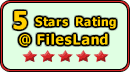Recent Questions Menu Tree That Closes
Q: Hi- I'm having a problem with a really wide horizontal code drop down menu. Rather than have it be so wide (due to the large number of items in it) we want it to wrap into a new row underneath the top so a visitor to the site doesn't have to use the scroll bar to scroll to the right to see the whole menu.
A: You can use multicolumn feature of JavaScript Tree Menu, see example
http://deluxe-menu.com/multicolumn-menu-sample.html
or
Smart Scrolling
http://deluxe-menu.com/scrollable-submenus-sample.html
Q: I'm trying to evaluate the possiblity of using your menu in our product. Can we specify our own onclick event handler for the menu item?
A: You're able to use Javascript for each item, for example:
var menuitems = [
["item text", "javascript:your_code_here"]
];
Unfortunately, you can't assign onmouseover/onClick event to each item.
However, you can achieve this by using standard html objects within items, for example:
var menuitems = [
["<div onClick='your_code_here'>item text</div>", "index.html"]
];
Q: We purchased your deluxe menu two months ago. Right now, I try to resize the menu icon to fit our website. I changed MenuHeight, I got duplicate menu icons. I also want to change Menu Icon font, but I couldn't do it. We have your previous version menu system, As soon as we change bigger font for Menu Icon, it will be resize. I really think you sould have this function. Otherwise, I got create my own image.
A: See images in Vista Templates have the fixed width and height (92 x21).
If you want to change items' width/height you should change images.
btn_magentablack.gif
btn_magenta.gif
You can do it in any graph editor, for example in Adobe PhotoShop.
To change font in the top items you should change your Individual ItemStyle.
var itemStyles = [
["itemWidth=92px","itemBorderWidth=0","fontStyle=normal 11px
Tahoma","fontColor=#FFFFFF,#FFFFFF","itemBackImage=data-vista-03.files/btn_magentablack.gif,data-vista-03.files/btn_magenta.gif"],
];
You can do it in Deluxe Tuner.
Q: When I click between tabs, only one tab remains in its active state for a dhtml tab navigation.
Why isn't the tab changing to look "active" to reflect the page that it's on?
Please let me know where this setting is.
A: Deluxe Tabs doesn't support API functions which can return theselected tab.
You can set "bselectedItem" and " var bselectedSmItem" parametersbased on your link before you call your data file.
For example, move " var bselectedItem" and " var bselectedSmItem" parametersfrom your data file to your code.
<TD vAlign=top align=left>
/* Select Tab */
<script type="text/javascript" language="JavaScript1.2">
var bselectedItem=<?php echo $seltabs; ?>;
var bselectedSmItem=<?php echo $selsmtabs; ?>;
</script>
<SCRIPT src="data.js" type=text/javascript></SCRIPT>
</TD>
You should define seltabs and selsmtabs using server side script.
You can also set it on every page before you call data.js file, forexample:
<TD vAlign=top align=left>
/* Select Tab */
<script type="text/javascript" language="JavaScript1.2">
var bselectedItem=4;
var bselectedSmItem=3;
</script>
<SCRIPT src="data.js" type=text/javascript></SCRIPT>
</TD>
Try that.