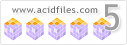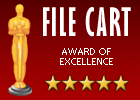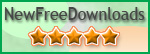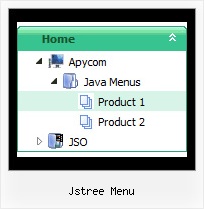Recent Questions Jstree Menu
Q: The contact page drop down menu examples would not work with the Firefox browser. And the submenu would show a white bg in the Internet Explorer browser.
A: Your color parameters are incorrect:
var itemBackColor=["91C24D","8B3A96"];
var itemBorderColor=["ffffff","ffffff"];
You should write them in the following way:
var itemBackColor=["#91C24D","#8B3A96"];
var itemBorderColor=["#ffffff","#ffffff"];
Q: At the first time arrow images are loaded successfully in the menu, That time I click the menu and open a new page in crossframe.
After that I try to open new page from Main Menu, the arrow images are not displayed in the Sub-menus.
A: Thanks for your interest in our products.
You can use additional parameters to make menu paths absolute:
var pathPrefix_img = "http://domain.com/images/";
var pathPrefix_link = "http://domain.com/pages/";
These parameters allow to make images and links paths absolute.
For example:
var pathPrefix_img = "http://domain.com/images/";
var pathPrefix_link = "http://domain.com/pages/";
var menuItems = [
["text", "index.html", "icon1.gif", "icon2.gif"],
];
So, link path will be look so:
http://domain.com/pages/index.html
Images paths will be look so:
http://domain.com/images/icon1.gif
http://domain.com/images/icon2.gif
Please, try to use these parameters.
Q: In IE 6.0 and Firefox 1.5.0.4, the dropdown submenus are not visible and it does not float in firefox (floats in IE but no submenus) whereas in Opera 8.53 and Opera 9 it works fully.
A: Now you have two entries of dmenu.js file on your site in the <head> and <body> tags.
You must have only one entry of dmenu.js file.
You should write so:
...
<body>
<script type="text/javascript"> var dmWorkPath = "http://www.gaurangapada.org/data.files/";</script>
<script type="text/javascript" src="http://www.gaurangapada.org/data.files/dmenu.js"></script>
</body>
Please, delete the same code from the tag.
Now you have:
var transparency="0";
That is why you can't see your subitems.
Please, write, for example, so:
var transparency="80";
Q: Do you have a list of which browsers and which operating system platforms that your DHTML Menu is compatible with?
A: Please, see the list of supported browsers.
Windows OS
---------------------------
Internet Explorer 5+
FireFox
Mozilla
Netscape 4.7+
Opera 5+
MAC OS
---------------------------
FireFox
Safari
Internet Explorer
Linux/Unix OS
---------------------------
Konqueror
Mozilla