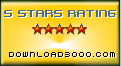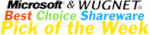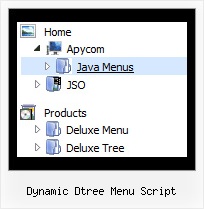Recent Questions Dynamic Dtree Menu Script
Q: I just noticed as well that I cannot change the spacing of the buttons.
Right now the buttons are tight together, how do I create a gap between each button in the link drop down menu?
A: You can paste the separator.
You should add separators between your items, use "Add separator" button on the mainwidow of Deluxe Tuner.
var menuItems = [
["FHSA","", "", "", "", "", "", "", "", "", "", ],
["-","", "", "", "", "", "", "", "", "", "", ],
["Chapters","", "", "", "", "", "", "", "", "", "", ],
["-","", "", "", "", "", "", "", "", "", "", ],
["AZ Resources","", "", "", "", "", "", "", "", "", "", ],
["-","", "", "", "", "", "", "", "", "", "", ],
["Double Butte Cemetery","", "", "", "", "", "", "", "", "", "", ],
["-","", "", "", "", "", "", "", "", "", "", ],
["Surname List","", "", "", "", "", "", "", "", "", "", ],
["-","", "", "", "", "", "", "", "", "", "", ],
["Helping Hands","", "", "", "", "", "", "", "", "", "", ],
["-","", "", "", "", "", "", "", "", "", "", ],
["Book Fund Purchases","", "", "", "", "", "", "", "", "", "", ],
];
var separatorVImage="separv1.gif";
var separatorVWidth="1px";
var separatorVHeight="21px";
Q: How can I get an image to be a separator in between items on my css vertical drop down menu?
A: To add a separator you should
//--- Separators
var separatorImage=""; //for subitems (top items in vertical menu)
var separatorWidth="100%";
var separatorHeight="3px";
var separatorAlignment="right";
var separatorVImage="separator.gif"; //for the top items (subitems items in vertical menu)
var separatorVWidth="100%";
var separatorVHeight="2px";
var separatorPadding="";
You can create separators using menuItems (you can do it in DeluxeTuner, use "Add separator" button), for example:
var menuItems = [
["item 1"],
["-"], // this item is separator
["item 2"],
];
Q: Where can I change the state of Vista1 buttons?
A: If you want to have 1 state button, please, go to "Edit IndividualStyle"/Item Styles. Click on the style "Top Item" and in bothitemBackImage fields you should write btn_black.gif.
So in your data file you will have such code:
var itemStyles = [
["itemWidth=92px","itemBackColor=transparent,transparent", "fontStyle=normal 11px Tahoma","fontColor=#FFFFFF,#FFFFFF", "itemBackImage=btn_black.gif,btn_black.gif"],
];
Q: I was trying to figure something out myself but after a lot of hours I decided I will contact you.
I am working on a javascript collapsing menu and I am using the XP style one.
I don’t know why but the align of the text is not moving to the right side (because in Israel we write from right to left)
The sub-menu works great and all the text align to the right but from some reason the title is unmovable.
Please if you know any solution to that problem?
A: See how you can create your top javascript collapsing menu items:
- you can set the following parameter:
var tXPAlign="right"; //align of expand-buttons of submenus titles
- write your top items:
["+<div align=right> Javascript/DHTML Tree: XP Style</div>","", "", "", "", "XP Title Tip", "", "0", "", "", ],