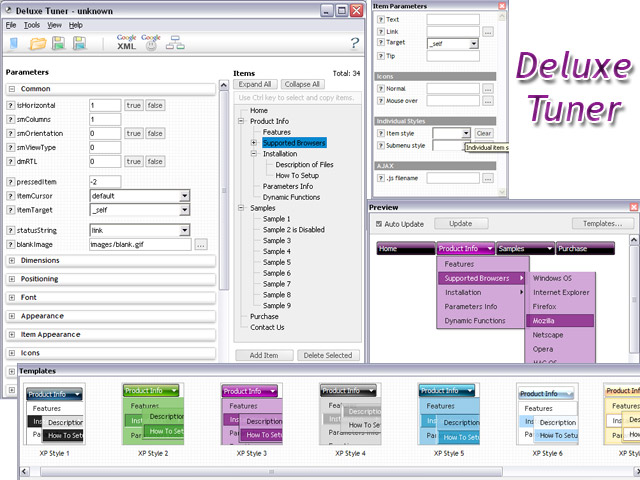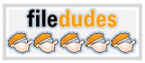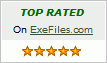Recent Questions Combobox Treedropdown
Q: I recently purchased DeluxeMenu for a project I'm working on and a new requirement has been submitted.
I am looking for a way to dynamically affectthe contents of menu javascripts
after it's been rendered(displayed) in the browser.
Can this be accomplished with this component?
A: 1) You can use API functions to affect items dynamically:
http://deluxe-menu.com/functions-info.html
2) Generate your menu items dynamically from database.
Unfortunately we don't have working example with ASP.
You may generate a menu from a database or XML using any server-side script, e.g., PHP, ASP, VB, etc.
However, these scripts don't work inside of Javascript .js files, so,
you should move parameters of a menu from a .js file into an html-page, e.g.:
<!-- JavaScript Tree Menu -->
<noscript><a href="http://deluxe-menu.com">Javascript Menu by Deluxe-Menu.com</a></noscript>
<script type="text/javascript"> var dmWorkPath = "menudir/";</script>
<script type="text/javascript" src="menudir/dmenu.js"></script>
<!-- (c) 2008, http://deluxe-menu.com -->
<script type="text/javascript" language="JavaScript1.2">
// and describe parameters of a menu
var parameter1=value1;
var parameter2=value2;
etc.
var menuItems = [
// here you generate items using server-side scripts (php, asp, vb, etc.)
];
</script>>
The example of the menu working with PHP/MYSQL you can find here:
http://deluxe-menu.com/rq-loading-bar-MySQL-support.htmlQ: We work in a Mac environment, do you have a cross browser menu for that?
A: To create your menu on MAC you should download MAC version ofDeluxe Tuner.
http://deluxe-menu.com/deluxe-tuner-html.zip
Q: Can all the java script be contained with in the html and not use an external .js file?
A: Of course, you can place all Javascript data from .js file within yourhtml page code!Q: When doing a multi-frame frameset (1 top frame, 2 bottom frames) like this:
<frameset ID="frames" ONLOAD="getBottom()" ROWS="50, *" BORDER="0" FRAMEBORDER="no" FRAMESPACING="0">
<frame NAME="frmTop" SRC="top.htm" MARGINHEIGHT=0 MARGINWIDTH=0 SCROLLING=NO NORESIZE FRAMEBORDER="0" />
<frameset ID="bottomFrames" cols="171,*">
<frame name="frmLeft" src="left.htm" MARGINHEIGHT=0 MARGINWIDTH=0 SCROLLING=NO NORESIZE FRAMEBORDER="0"/>
<frame name="frmMain" MARGINHEIGHT=0 MARGINWIDTH=0 SCROLLING=NO NORESIZEFRAMEBORDER="0" />
</frameset>
</frameset>
And using the dm_frameinit like this:
dm_initFrame("[object]", 0, 2, 0);
it works fine in IE -> the menus are displayed exactly under the text and in the bottom right frame.
However, in Firefox, the menu drop down is displayed to the right of the top menu text, and exactly the number of pixels as the width of the left frame.
Perhaps there needs to be some FireFox checking to fix this?
Can you help me with that?
A: The problem is in a structure of your frameset.
Mozilla browsers can't determine absolute coordinates for a frame, sosubmenus drop down with an offset.
You should create the following frameset structure:
--|------------
| menu
--|------------
|
| submenus
|
Now a top row has 2 columns and all browsers can determine awidth of the 1st column in the second row.