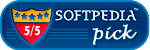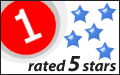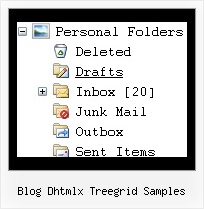Recent Questions Blog Dhtmlx Treegrid Samples
Q: I am trying to implement something with your wonderful product and have annoying problem that I am sure You are going to solve.
I am using 2 deluxe-menus on the same page.
The first one for showing some hierarchy of sites, and the second for showing pop-up right-click context menu (that clicked on some menu-item from the first deluxe-menu) .
The problem is that in case the user clicked on some sub-menu from the first css horizontal menu drop down, then all the sub menus disappear. I want them to stay.
I tried to give to the first deluxe-menu *smHideOnClick*=0 , but it doesn't help.
A: Try to set the following parameter:
var smHidePause=-1;
Q: I would eventually like to be able to distribute the javascript navigation menu with some of my templates, is this permitted with the Developer license?
A: With the Developer license you can use the menu on an unlimited numberof Internet or Intranet sites and on the local machines.
This version of the script doesn't check keys and it isn't bound to a domain name,so it can be used with an application that doesn't have a fixed domain name.
Q: We are using a licensed copy of Deluxe-Menu but in Internet Explorer 7.0 it displays an incorrect copyright message even though all parameters are included and the key is correct. Help! We cannot leave our web site up in this condition!
A: JavaScript Tree Menu v2.0 works fine in IE7.
If you're using older version you should upgrade you JavaScript Tree Menu to v2.0, please, visit thefollowing page. You can find all info about the upgrade here:
http://deluxe-menu.com/rq-css-vertical-menu-v2.0-support.html.
Q: In my previous email asking about your menu program's ability to display a different color word on a menu item when the site is on that selected page, I made a mistake - I was experimenting with Vista xp1 style, the black/blue shiny dhtml menu templates.
A: The menu has only two states normal and mouseover. We'll try to add the pressed state in the future.
You can set a pressed item using Javascript API:
function dm_ext_setPressedItem (menuInd, submenuInd, itemInd, recursion)
Sets a current pressed item.
menuInd - index of a menu on a page, >= 0.
submenuInd - index of a submenu, >= 0.
itemInd - index of an item, >=0.
recursion = true/false - highlight parent items.
But notice, to use dm_ext_setPressedItem() you should know ID of selected item and subitem.
You can't get this ID after you reload your page. That is why you should write your own code on PHP.