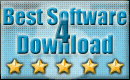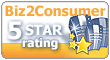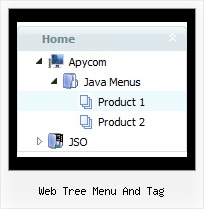Recent Questions Web Tree Menu And Tag
Q: I have the menu working perfectly on the main page of the website,but when I try to install menu javascripts onto html files that appear in subfolders of the site, the images do not appear.
A: You can use additional parameters to make menu paths absolute:
var pathPrefix_img = "http://domain.com/images/";
var pathPrefix_link = "http://domain.com/pages/";
These parameters allow to make images and links paths absolute.
For example:
var pathPrefix_img = "http://domain.com/images/";
var pathPrefix_link = "http://domain.com/pages/";
var menuItems = [
["text", "index.html", "icon1.gif", "icon2.gif"],
];
So, link path will be look so:
http://domain.com/pages/index.html
Images paths will be look so:
http://domain.com/images/icon1.gif
http://domain.com/images/icon2.gif
Please, try to use these parameters.Q: How change the color of the link in the dhtml vertical menu if the link is already visited.
A: JavaScript Tree Menu has only two states normal and mouseover,
butyou can highlight menu items in two ways:
Try to do the following things:
- delete var pressedItem=1; parameter from your data file
- set correct parameter on each page before you call data file, forexample:
<noscript><a href="http://deluxe-menu.com">Javascript Menu by Deluxe-Menu.com</a></noscript>
<script type="text/javascript"> var dmWorkPath = "menudir/";</script>
<script type="text/javascript" src="menudir/dmenu.js"></script>
<script type="text/javascript"< var pressedItem=3;</script>
...<script type="text/javascript" src="menudir/data.js"></script>
You can also set a pressed item using Javascript API:
function dm_ext_setPressedItem (menuInd, submenuInd, itemInd, recursion)
Sets a current pressed item.
menuInd - index of a menu on a page, >= 0.
submenuInd - index of a submenu, >= 0.
itemInd - index of an item, >=0.
recursion = true/false - highlight parent items.
But notice, to use dm_ext_setPressedItem() you should know ID of selected item and subitem.
You can't get this ID after you reload your page. That is why you should write your own code on PHP.
You can find more info here:
http://www.deluxe-menu.com/highlighted-items-sample.html
Q: I place all of my files in folders. If I want the Deluxe menu to work I have to have the Deluxe menu saved in each folder for it to work with the files inside those folders.
A: There is no need to copy al files for the menu in each folder.
To install the menu you can use such paths:
<script type="text/javascript"> var dmWorkPath = "../menudir/";</script>
<script type="text/javascript" src="../menudir/dmenu.js"></script>
You can use additional parameters to make menu paths absolute:
var pathPrefix_img = "http://domain.com/images/";
var pathPrefix_link = "http://domain.com/pages/";
These parameters allow to make images and links paths absolute.
For example:
var pathPrefix_img = "http://domain.com/images/";
var pathPrefix_link = "http://domain.com/pages/";
var menuItems = [
["text", "index.html", "icon1.gif", "icon2.gif"],
];
So, link path will be look so:
http://domain.com/pages/index.html
Images paths will be look so:
http://domain.com/images/icon1.gif
http://domain.com/images/icon2.gif
Please, try to use these parameters.
Q: I need a dhtml drop down menu with a transparent background for the menu and the submenues.
How can I define this.
A: You can set the following parameters:
var menuBackColor="transparent";
var itemBackColor=["transparent","transparent"];
You can set transparency for submenus using the following parameter:
var transparency="70";