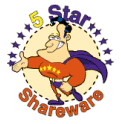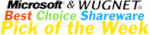Template: Tree Menu Examples With Icons
Vista Style 5 Dhtml Tree Menu
The template emulates Vista OS menu style. To open submenus click on menu items.
The appearence of this template is determined by the following parameters:
- The menu have XP Style; Animation effect for subitems
- Toggle-mode support.
- Items have icons
- Menu has a static position and is placed within the table cell
The template emulates Vista OS menu style. To open submenus click on menu items.
The appearence of this template is determined by the following parameters:
- The menu have XP Style; Animation effect for subitems
- Toggle-mode support.
- Items have icons
- Menu has a static position and is placed within the table cell
Key features:
- Inactive/Disabled items
- different speed for an animation for submenus
- Items with icons
- 3-state icons for each item
- Filters and Transitional effects
- Each item can have individual settings
- Status string shows item labels
- Vertical orientation of the Tree Menu
- Inactive/Disabled items
- different speed for an animation for submenus
- Items with icons
- 3-state icons for each item
- Filters and Transitional effects
- Each item can have individual settings
- Status string shows item labels
- Vertical orientation of the Tree Menu