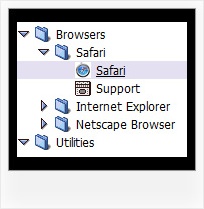Recent Questions Simple Treeview Checkbox Control In Javascript
Q: Can I use my own images as the tabs in a div tab menu?
A: The Drop down menu items have the following structure:
var menuItems = [
[text, link, iconNormal, iconOver, tip, target, itemStyleInd, submenuStyleInd, jsFilename],
[text, link, iconNormal, iconOver, tip, target, itemStyleInd, submenuStyleInd, jsFilename],
...
];
Where iconNormal, iconOver - Icons of an item: icon in normal state, icon in mouseover state.
So you can set your menu items in a such way:
var menuItems = [
["","testlink.htm", "icon1.gif", "icon1o.gif"],
["","", "icon2.gif", "icon2o.gif"],
["|","testlink.htm", "icon3.gif", "icon3o.gif"],
["|","testlink.htm", "icon4.gif", "icon4o.gif"],
["|","testlink.htm", "icon5.gif", "icon5o.gif"],
["","testlink.htm", "icon1.gif", "icon1o.gif"],
];
Q: Can I have the pop-out menus in the floating navigation bar go left instead of right.
A: You should use the following parameter (Deluxe Tuner->Positioning):
var subMenuAlign="left";
Q: Is your dhtml menu software compatable with xsite pro?
A: JavaScript Tree Menu wasn't developed as Dreamweaver/Frontpage/XSitePro extension,
BUT you can use it as standard Javascript files.
To install the menuinto your html page:
1. open the page in Dreamweaver/Frontpage/XSitePro
2. open html source code of the page
3. add several rows of code (<script> tags), For info see:
http://deluxe-menu.com/installation-info.html
That's all.
Q: I came across your program through a link on the Internet. The menu script displayed was DHTML Menu Demo #23 displayed on
http://dhtml-menu.com/dhtml-samples/menu2752.html - this is the only menu I am interested in as it has the capability of positioning the menu script relative to an existing table in the HTML coding of the page. I already have a vertical scrolling menu with several features visitors. We are moving our website to our own server and are doing some updating to make it more attractive when viewed at different resolutions. If you look at the source coding for the page (yes, it's almost exclusively in HTML - it usually views well on any browser) you will see that ALL the content is enclosed in a table which is centered on the page allowing it to be completely viewed at any resolution of 800 x 600 or greater. But the scripting I'm using ( /* Created by Randy Bennet...) uses the left margin of the browser window as left margin of the page. If it could be written so that the left margin of the existing (and centered in the browser window) table would be the point from which the left corner of the "object1" was measured, then the page would view nicely at any resolution. But I cannot find out how to do this from your "newer version".
A: You can create the same menu using JavaScript Tree Menu:
http://dhtml-menu.com/dhtml-samples/menu2752.html
To install JavaScript Tree Menu in the table cell with center alignment youshould use relative position for the menu:
var absolutePos=0;
var posX="0px";
var posY="0px";
And install it on your page in the following way:
<table>
<tr>
<td align="center">
<script type="text/javascript" src="deluxe-menu.js"></script>
</td>
</tr>
</table>