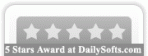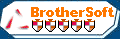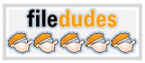Template: Javascript Treeview Label Bottom
Linux Javascript Tree View Menu
The template emulates Linux menu style. To open submenus click on menu items.
The appearence of this template is determined by the following parameters:
- Toggle-mode support.
- Items have icons
- Animation effect for subitems
- Menu has a static position and is placed within the table cell.
The template emulates Linux menu style. To open submenus click on menu items.
The appearence of this template is determined by the following parameters:
- Toggle-mode support.
- Items have icons
- Animation effect for subitems
- Menu has a static position and is placed within the table cell.
Key features:
- Items with icons
- Inactive/Disabled items
- Relative/Absolute menu position
- Personal CSS styles for separate menu elements
- Image arrows
- Each item can have individual settings
- different speed for an animation for submenus
- Vertical orientation of the Tree Menu
- Items with icons
- Inactive/Disabled items
- Relative/Absolute menu position
- Personal CSS styles for separate menu elements
- Image arrows
- Each item can have individual settings
- different speed for an animation for submenus
- Vertical orientation of the Tree Menu