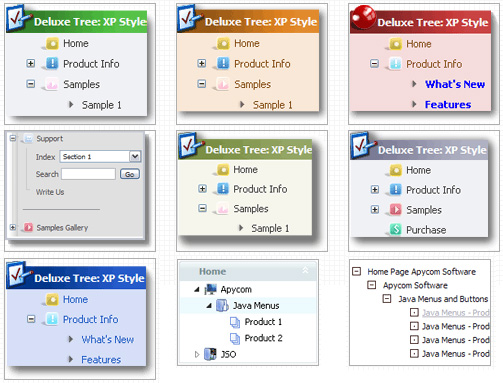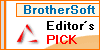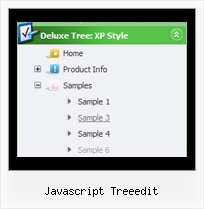Template: Javascript Treeedit
Tree Javascript MSDN Library Look and Feel
The template emulates emulates MSDN Library look. To open submenus click on menu items.
The appearence of this template is determined by the following parameters:
- Toggle-mode support.
- Icons for expand and collapse buttons
- Animation effect for subitems
- Only one item can be expanded at the same time, var tcloseExpanded=1;
- Menu has a static position and is placed within the table cell
The template emulates emulates MSDN Library look. To open submenus click on menu items.
The appearence of this template is determined by the following parameters:
- Toggle-mode support.
- Icons for expand and collapse buttons
- Animation effect for subitems
- Only one item can be expanded at the same time, var tcloseExpanded=1;
- Menu has a static position and is placed within the table cell
Key features:
- Submenus automatically scrolls
- Movable and floatable menu
- 3-state icons for each item
- different speed for an animation for submenus
- Image arrows
- Status string shows item labels
- Filters and Transitional effects
- Submenus expand/collapse on mouseover
- Submenus automatically scrolls
- Movable and floatable menu
- 3-state icons for each item
- different speed for an animation for submenus
- Image arrows
- Status string shows item labels
- Filters and Transitional effects
- Submenus expand/collapse on mouseover