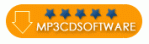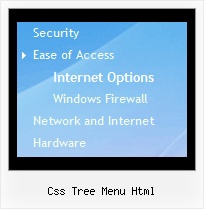Recent Questions Css Tree Menu Html
Q: One of my customers that is utilizing apycom floating navigation bar is getting a malware warning from google. Is there any chance this is caused by your scripts?
A: Actually we're using our menu on several sites and we don't have such problems.
We haven't heard about such problem with the menu from our customers too.
Q: How can I add a separator to the vertical menu using the dynamic functions?
It seems as though the only way to get a separator into the menu is by defining itbefore hand, but the website I'm building will require me to reload themenus dinamically, and I'm losing the ability to put separators on it.
A: You should add items using the following function:
function dm_ext_addItem (menuInd, submenuInd, iParams)
or
function dm_ext_addItemPos (menuInd, submenuInd, iParams, Pos)
Find more info:
http://deluxe-menu.com/functions-info.html
Set the following parameter:
var dm_writeAll=1;
So, you should write:
dm_ext_addItem(0, 4, ["|-", "", "", "", "", "", "", ])
Q: When I roll my mouse over my menu, it appears halfway down the page, not next to the menu. This only happens when I enclose the code in <div></div> layers. Is there a way to fix this?
A: It is possible that you have some problems with your css.
The problem is that the script can't get css properties of the object if they are described in separate .css block (or file).In other words, you can't get the value of "position" attribute of the object if the object doesn't have this property within inline style(style="position:absolute"). To get the value you should move .css style into style="" attribute.
Please, try to add your
css file -> inline css, for example:
You should add <DIV id=SiteMenu>
to the
style="position:absolute;"
So, you'll have:
<DIV id=SiteMenu style="position:absolute;">
Check that.
Q: We are interested in using your dropdown menu code for our site but we do have a question.
When the dropdown menu code viewed in IE7 everything is fine but when I view it in opera or firefox browsers the menu bar is off the screen. Have I missed something in the script to position this in the center whin the table it belongs in?
<table border="0" align="center" cellpadding="0" cellspacing="0"
summary="Quaker Meadows Menu">
<tr>
<td>
<script type="text/javascript" src="data.js"></script>
</td>
</tr>
</table> is off the screen. Have I missed something in the script to position this in the center whin the table it belongs in?
<table border="0" align="center" cellpadding="0" cellspacing="0"
A: Try to set exact width for the dropdown menu code in "px". It helps to position themenu correctly in all browsers.
var menuWidth="500px";