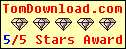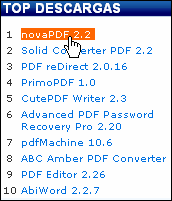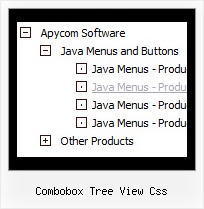Recent Questions Combobox Tree View Css
Q: We have two frames in a frameset, one for the menu and one for the content where the javascript menu frame expands normally without any problem. Our content frame's source is determined dynamically. The problem occurs when the content frame contains a page with another frameset in it. Unfortunately we can not avoid this for now. And when this happens our menu stops expanding.
A: Unfortunately it is really possible that you'll have problems in thatcase because the index of the content frame will be changed.
For example now you have:
<frameset id="frmSet">
<frame> //menu index=0
<frame> //content index=1
</frameset>
Your init function will be:
dm_initFrame("frmSet", 0, 1, 0);
But if you'll have frameset instead of content frame:
<frameset id="frmSet">
<frame> //menu index=0
<frameset>
<frame> // index=1
<frame> //content index=2
</frameset>
</frameset>
You should write your init function in the following way:
dm_initFrame("frmSet", 0, 2, 0);
You should change your javascript menu frame init function in that case.
Q: Javascript menu frame Borders are present Firefox but missing in IE7, IE8, Google Chrome, Safari.
Firefox shows the borders ok.
A: You've set the following parameters in this menu:
var menuBorderColor="#FF9191 #FF7837 #E10000 #952D00 ";
var menuBorderWidth=3;
var menuBorderStyle="";
You should specify style for your border, for example:
var menuBorderStyle="solid";
See the attached example. I cannot notice such issue on Safari forWin. Write what version you're using.
Change also
var fontStyle=["normal 8pt Verdana,normal 8pt Verdana","normal 8pt Verdana,normal 8pt Verdana"];
to
var fontStyle=["normal 8pt Verdana","normal 8pt Verdana"];Q: Is it possible to insert an item at the top of the submenu in the html popup menu?
A: To insert item in the specific position you should use the following function:
function dm_ext_addItemPos (menuInd, submenuInd, iParams, Pos)
Adds the new item to a submenu.
menuInd - index of a menu on a page, >= 0.
submenuInd - index of a submenu, >= 0. See more info about indexes here.
iParams = [array] - the array of item parameters.
Pos - the position in the menu where you want to add new item.
More info you'll find here:
http://deluxe-menu.com/functions-info.htmlQ: I have used the menu features many times and am used to having the code to be inserted into the html page provided when the project is saved.
I have successfully created my first popup window (not the popup menu) which I want to use for text information to open when a text is clicked.
The preview has this working fine but when I saved the project there was no code created to install on the site and I cannot find directions within the program or at your website.
Please advise on how to install a created javascript popup window to an XHTML page linked to text.
A: For example you want to open your popup window when you click the link on your page.
You should do the following:
1) Open your page (for example index.html page) in any text editor.
Add link in the place where you want to have it and specify the ID (for example: win1) for it, for example:
<a href="javascript:;" id="win1">Click Here to see a window</a>
2) Create a popup window in Deluxe Tuner. Add your content.
You can use HTML content, Iframe (url) or any object on your page as popup windows content - Object ID.
For example select HTML content (winContent parameter in the 'Common' section) and add the content in HTML Content window, for example:
<div style="text-align:center;"><b>Sample content</b></div>
This is a simple HTML code for content. Here you may also set link to content page or ID of some element.
3) In the 'Actions' section specify the id of your link (win1) for the onClick event.
See the attached screen.gif.
4) Select the template you want to use.
5) Export your popup window to HTML page. File -> Export -> To HTML. Save it in any testfolder.
So, you'll have:
deluxe-popup-window.files/
deluxe-popup-window.html
deluxe-popup-window.js
6) Open the generated deluxe-popup-window.html file in any text editor.
Copy all code for Popup window and paste it in the beginning of the <body> tag:
...
<body>
<!-- Deluxe Popup Window -->
<noscript><a href="http://deluxepopupwindow.com">menu drop down by DeluxePopupWindow.com</a></noscript>
<script type="text/javascript" src="deluxe-popup-window.files/dpopupwindow.js"></script>
<script type="text/javascript" src="deluxe-popup-window.js"></script>
<!-- (c) 2009, DeluxePopupWindow.com -->
7) Copy 'deluxe-popup-window.files/' folder and deluxe-popup-window.js file into the samefolder with your index.html (root folder of your website).