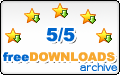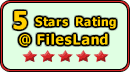Recent Questions Javascript High Performance Tree Menu
Q: Question: How do you enable or configure settings so that on default a specific "Tab" is always set to on or shown as the preload tab, I have a eStore page where I would like to insure that a specific Tab is always shown on default and all others are hidden on the first revealing of the page? Can you help?
A: Use the following parameters to set the selected top and submenu items:
var bselectedItem = 0;
var bselectedSmItem = 0;
Deluxe Tabs doesn't support API functions which can return theselected tab aslo.
You can set "bselectedItem" and " var bselectedSmItem" parametersbased on your link before you call your data file.
For example, move " var bselectedItem" and " var bselectedSmItem" parametersfrom your data file to your code.
<TD vAlign=top align=left>
/* Select Tab */
<script type="text/javascript" language="JavaScript1.2">
var bselectedItem=<?php echo $seltabs; ?>;
var bselectedSmItem=<?php echo $selsmtabs; ?>;
</script>
<SCRIPT src="data.js" type=text/javascript></SCRIPT>
</TD>
You should define seltabs and selsmtabs using server side script.
You can also set it on every page before you call data.js file, forexample:
<TD vAlign=top align=left>
/* Select Tab */
<script type="text/javascript" language="JavaScript1.2">
var bselectedItem=4;
var bselectedSmItem=3;
</script>
<SCRIPT src="data.js" type=text/javascript></SCRIPT>
</TD>
Q: How do I disable the menu link for the page that is currently being displayed? I don’t the menu item removed, I just want the link to be inactive and possibly a different color.
A: To disable items you should set the target parameter to "_".
Unfortunately, JavaScript Tree Menu doesn't have such a feature.
You should write your own code, for example, on PHP.
You can try to use the following function
function disable() {
dm_ext_changeItem(1, 1, 1, ["", "", "", "", "", "_"]);
}
to disable your items.
The example you can find on our site
http://www.deluxe-menu.com/dynamic-functions-sample.html
Q: We purchased your deluxe menu two months ago. Right now, I try to resize the menu icon to fit our website. I changed MenuHeight, I got duplicate menu icons. I also want to change Menu Icon font, but I couldn't do it. We have your previous version menu system, As soon as we change bigger font for Menu Icon, it will be resize. I really think you sould have this function. Otherwise, I got create my own image.
A: See images in Vista Templates have the fixed width and height (92 x21).
If you want to change items' width/height you should change images.
btn_magentablack.gif
btn_magenta.gif
You can do it in any graph editor, for example in Adobe PhotoShop.
To change font in the top items you should change your Individual ItemStyle.
var itemStyles = [
["itemWidth=92px","itemBorderWidth=0","fontStyle=normal 11px
Tahoma","fontColor=#FFFFFF,#FFFFFF","itemBackImage=data-vista-03.files/btn_magentablack.gif,data-vista-03.files/btn_magenta.gif"],
];
You can do it in Deluxe Tuner.
Q: I cannot get the separator image to display in my dhtml right click menu. Is there a setting I am missing? I want to separate the main menu items with an image.
A: To add a separator you should
//--- Separators
var separatorImage=""; //for subitems (top items in vertical dhtml right click menu)
var separatorWidth="100%";
var separatorHeight="3px";
var separatorAlignment="right";
var separatorVImage="separator.gif"; //for the top items (subitems items in vertical menu)
var separatorVWidth="100%";
var separatorVHeight="2px";
var separatorPadding="";
You can create separators using menuItems (you can do it in DeluxeTuner, use "Add separator" button), for example:
var menuItems = [
["item 1"],
["-"], // this item is separator
["item 2"],
];