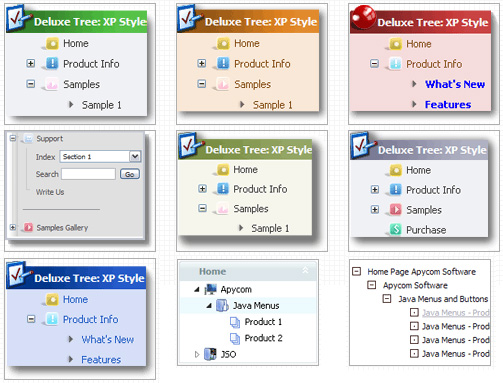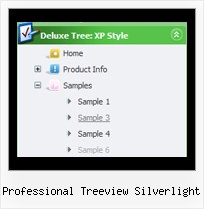Template: Professional Treeview Silverlight
Dhtml Treeview Menu Vista Style 1
The template emulates Vista OS menu style. To open submenus click on menu items.
The appearence of this template is determined by the following parameters:
- The menu have XP Style; Animation effect for subitems
- Toggle-mode support.
- Items have icons
- Menu has a static position and is placed within the table cell
The template emulates Vista OS menu style. To open submenus click on menu items.
The appearence of this template is determined by the following parameters:
- The menu have XP Style; Animation effect for subitems
- Toggle-mode support.
- Items have icons
- Menu has a static position and is placed within the table cell
Key features:
- Unlimited number of sub levels
- Submenus automatically scrolls
- Filters and Transitional effects
- Submenus expand/collapse on mouseover
- Several menus on one page
- 3-state icons for each item
- Personal CSS styles for separate menu elements
- Vertical orientation of the Tree Menu
- Unlimited number of sub levels
- Submenus automatically scrolls
- Filters and Transitional effects
- Submenus expand/collapse on mouseover
- Several menus on one page
- 3-state icons for each item
- Personal CSS styles for separate menu elements
- Vertical orientation of the Tree Menu